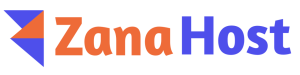DirectAdmin allows you to create extra FTP accounts within your user-level account, which is useful if you want to provide access to developers or team members without granting them full SSH or DirectAdmin access. You can also easily remove their FTP access later if needed.
Creating separate FTP accounts is a good security measure as it limits access to specific parts of your website.
In this guide, you'll learn how to set up FTP accounts as needed.
Steps to Create an FTP Account
Step 1: Log in to your DirectAdmin account.
Step 2: Navigate to the "Account Manager" section and click on "FTP Management." Here, you’ll notice a default FTP account already in place. DirectAdmin automatically creates this default account for each user.
Step 3: Click on "Create FTP Account."
Step 4: In the "Create FTP Account" form, provide the following details:
-
FTP Username: The desired username for the new account.
-
Password: Set a secure password for the account.
-
Type of FTP Account: Choose one of these options:
- Domain –
/home/$USER/domains/domain.com - FTP –
/home/$USER/domains/domain.com/public_ftp - User –
/home/$USER/domains/domain.com/$USER - Custom – Specify a custom directory path.
(Note: In this example,
$USERrepresents your account name. For instance, if your username is ‘wikejryg’, this would appear as ‘/home/wikejryg/domains/…’). - Domain –
Step 5: After completing the form, click the "Create" button.
A success message will confirm the account's creation, displaying your new username, password, and the file path. You can now close this window.
You will be redirected to the FTP Management page.
Congratulations! You've successfully created an FTP account. You can now use this account to upload or download files as needed.